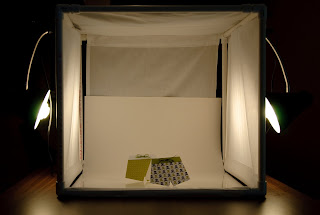A while back I was admiring some photos on Flickr by MissMae, particularly
this one. MissMae was kind enough to tell me about her lightbox she had built using PVC pipe and white fabric, so I decided to build my own. Off to Lowe's I went, and purchased the following:
2 - 10' lengths of 1/2" PVC pipe (Lowe's Item # 23987)
8 - three way elbows (not shown on Lowe's website - sorry)
8 - threaded fittings (not shown on Lowe's website - sorry)The three way elbow thingys had one hole threaded, hence the need for the threaded fittings.
Then off to Wal-Mart for 2 yards white fabric and 2 clap-on gooseneck lamps and some 100 watt CFL's. The pipe was cheap, but the fittings brought the total at Lowe's to around $14. The fabric was about $4 and the lights were about $10 each. Not counting the light bulbs, I'd spent roughly $38.
I cut the PVC pipe into 12 - 20" lenghts and assembled the box, which ends up about 24" square with the fittings. I cut the 42" wide fabric in half to make two 21" wide strips, each 72" long. One piece I cut to about 52" to span two sides of the box and allow for rod pockets on each end (similar to a rod pocket on a curtain). The other piece of fabric I left at the full 72" length and sewed pockets on each end of both strips. I pulled the pipe and fitting apart on one end and threaded the pipe through the pocket, wrapped the fabric around the box and threaded the other pocket. Likewise for both pieces of fabric. This leaves one side open for photographing. I clap the lights on to the pipe over the fabric wherever the mood strikes me, and use a piece of poster board curved along the floor and back of the box for my seamless background. I was also lucky enough to have a piece of white plexiglass laying around, so I often use that on the bottom to provide a bit of reflection and make for easy cleaning. Here's what it looks like:

I probably should have turned more lights on when I took these pictures, but I was trying to hid the junk piled on the table in the background. LOL!
I did not glue the pipe together; it fits tightly and is sturdy without. This way I can disassemble my box and store it away (although that hasn't happened yet! LOL!) and also it allows for easy modification. Although I have about $38 in this light box, and I could have bought one at Adorama for just a bit more, I like mine. This a bit bigger, washable, modifiable, and it was fun to build.
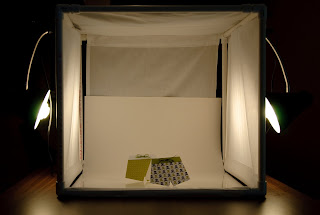
I've had pretty good results from it, although I still have lots to learn. Below you can see one of my favorite subjects photographed in my lightbox:

Snickerdoodle - Yum!